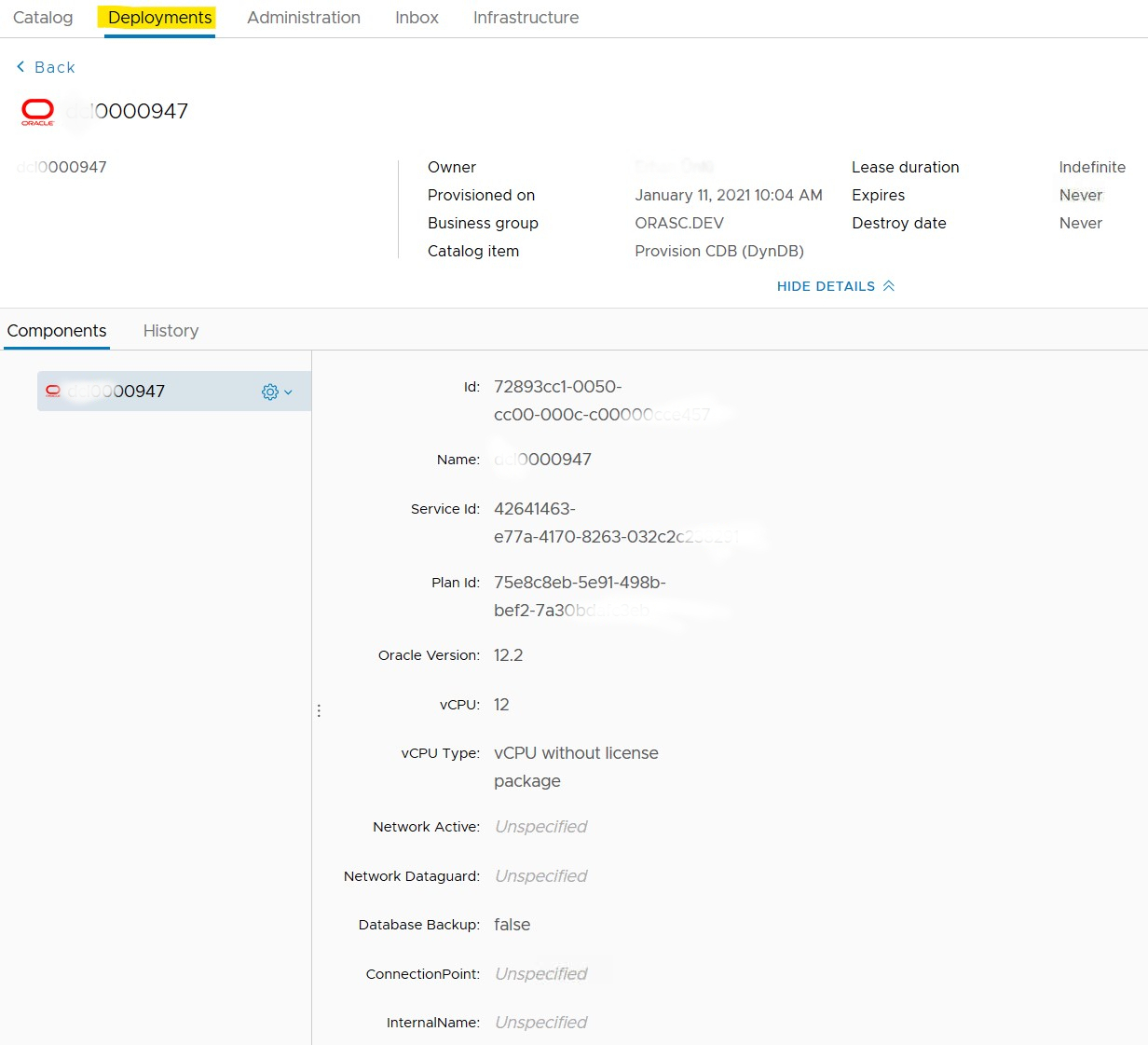CDB Actions
Catalog Requests
Ref: API documentation - Catalog Requests
Catalog Request 1: "Provision CDB"
Note: as of now, this action is performed by the MODS Operations Team
On the customer's ESC web portal, on the 'Catalog' tab, filter with 'CDB':
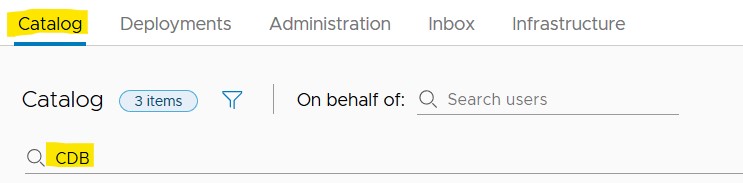
Select the 'Provision CDB (DynDB)' item and click 'REQUEST':
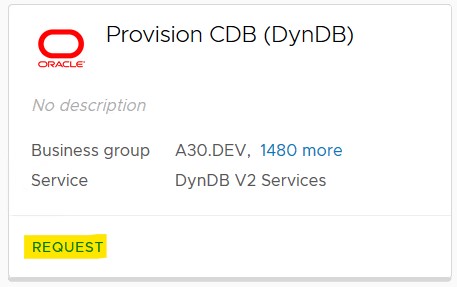
Select the 'Business Group' as required:
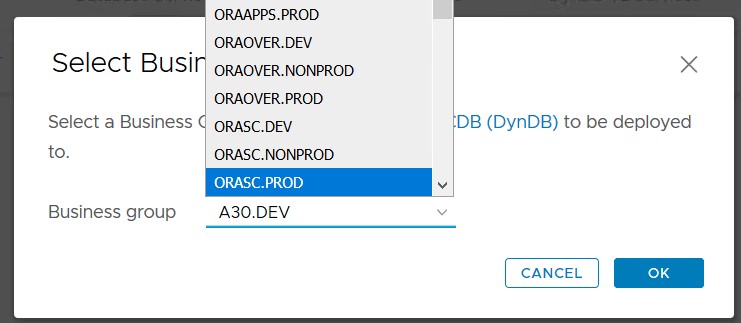
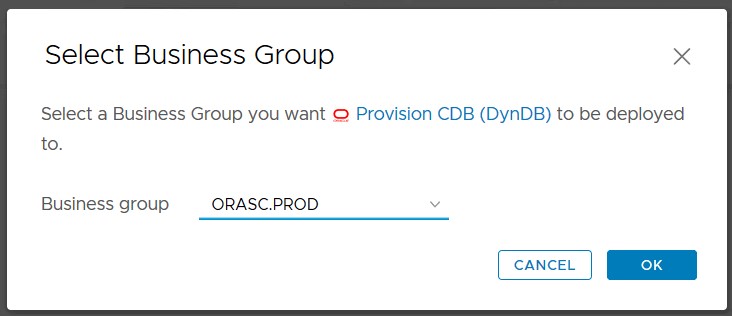
Fill up the Service and Plan Configuration information:
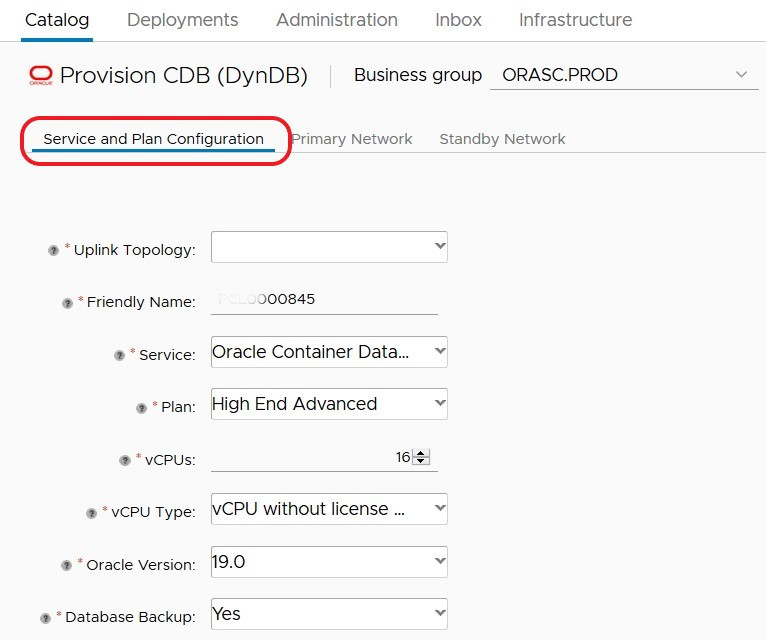
Specify a 'Friendly Name' for the CDB:

Service:
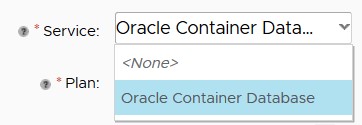
Plan:
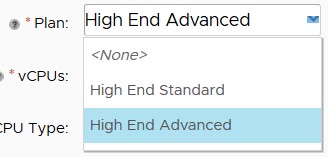
vCPU Type:
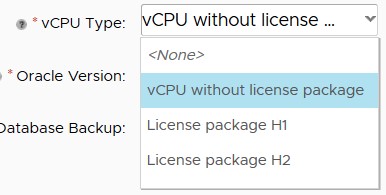
Oracle Version:
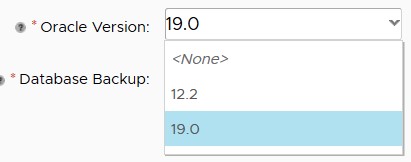
Whether or not the CDB database should be backed up:
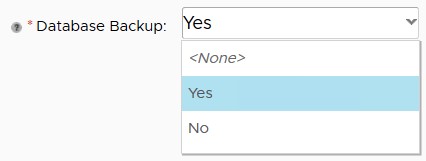
Fill up the Network information for the Primary site:
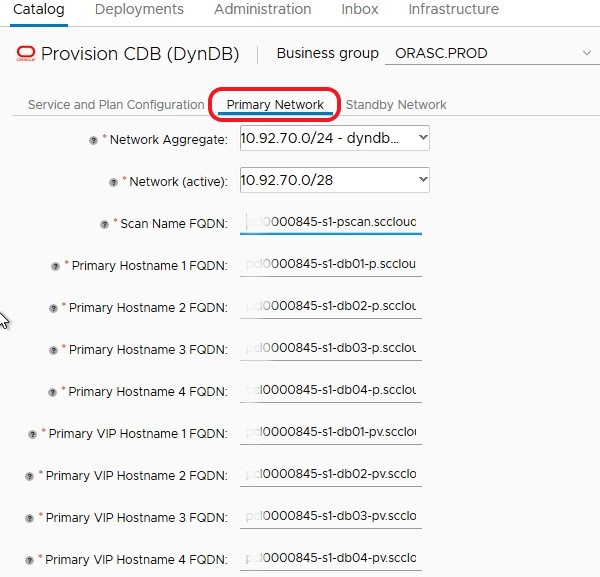
Fill up the Network information for the Standby site:
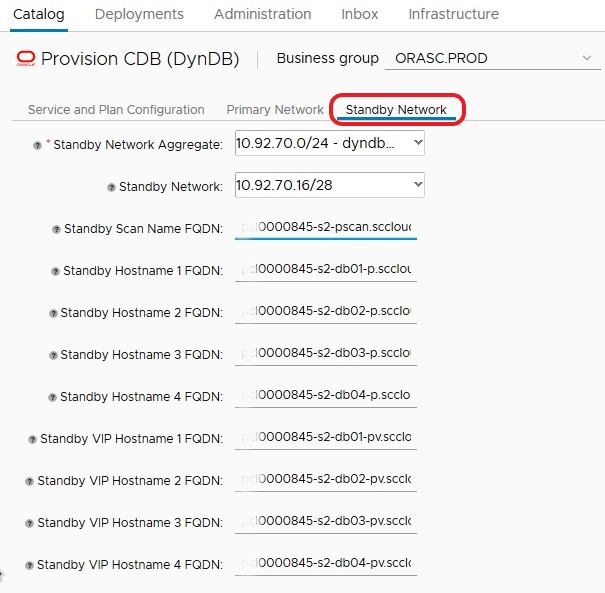
Then click the 'SUBMIT' button to launch the CDB creation process.
Day 2 Actions
Ref: API documentation - Day 2 Actions - CDB Actions
The Day 2 actions are accessible via the Web interface or via an API.
_ Example with the Web User Interface (ESC portal for the customer):_
On the ESC web portal, on the 'Deployments' tab, filter with 'DynDB CDB' component:
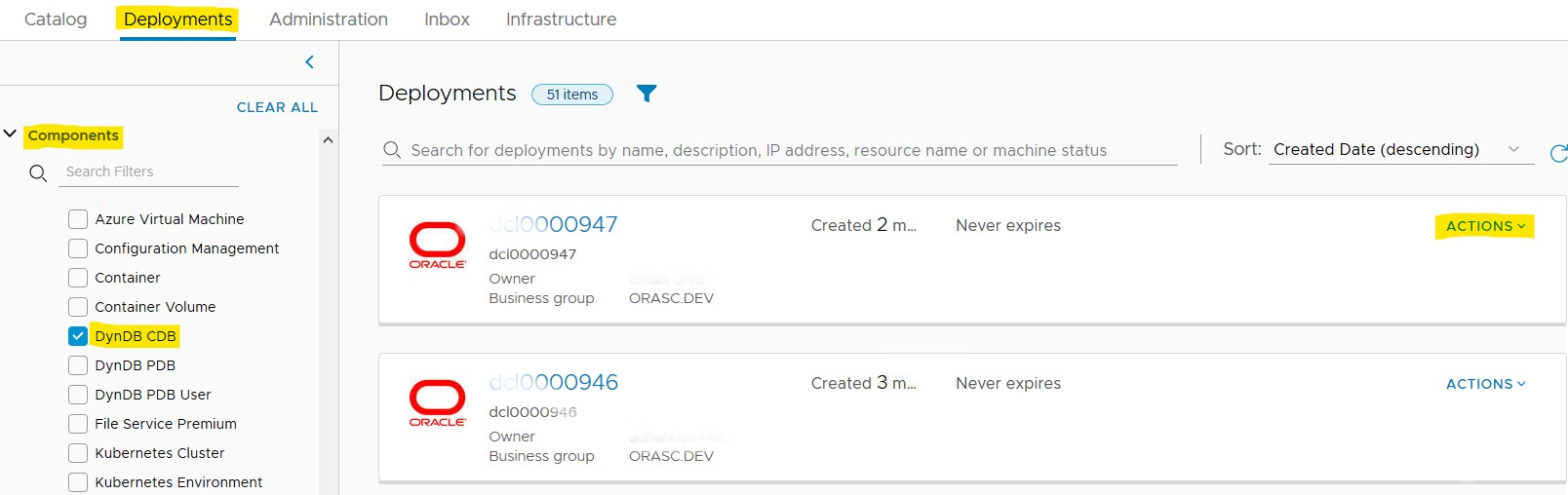
For the chosen CDB, select the 'Actions' drop-down menu:
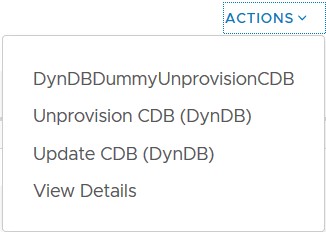
Day 2 Action 1: "Unprovision CDB"
No parameters required.
With the Web UI, select 'Unprovision CDB' from the drop-down menu:
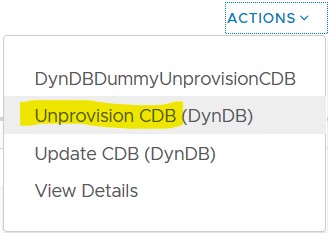
Day 2 Action 2: "Update CDB"
Required parameters:
- provider-p_vcpu : integer
- provider-p_vcpu_type : string Values from list:
- vCPU without license package
- License package H1
- License package H2
With the Web UI, select 'Update CDB' from the drop-down menu:
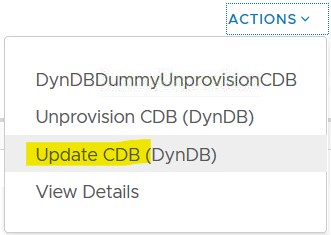
Update CDB page:
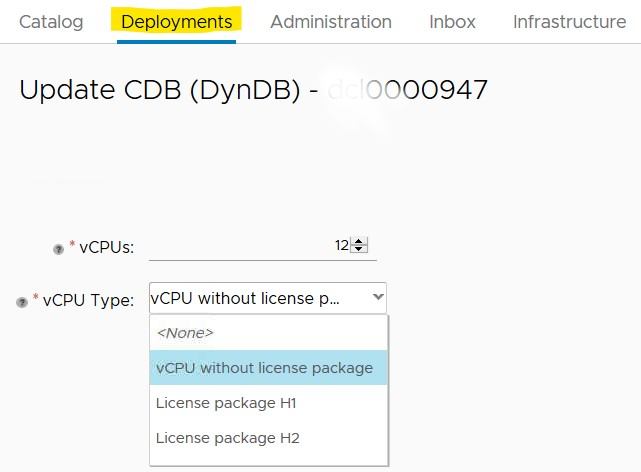
Day 2 Action 3: "View Details"
With the Web UI, select 'View Details' from the drop-down menu:
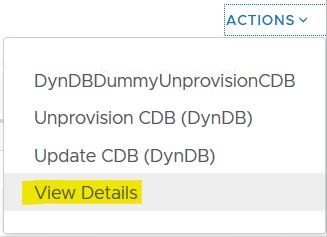
CDB Details page: