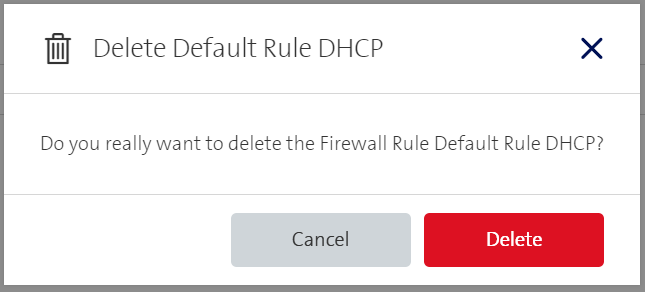Manage Firewall Rules
When creating, editing or deleting a firewall rule it is important to always confirm the desired action. For instance, when a firewall rule is changed (by clicking Save in the change window) a bar at the bottom of the portal is displayed. This bar contains a Cancel and a Save Button. Only if the Save button is clicked, it will be saved. If Cancel is clicked, or the user navigates away from the page, the changes are discarded.
Create a firewall rule
A firewall rule can be created by clicking on Create Firewall Rule in the list view.
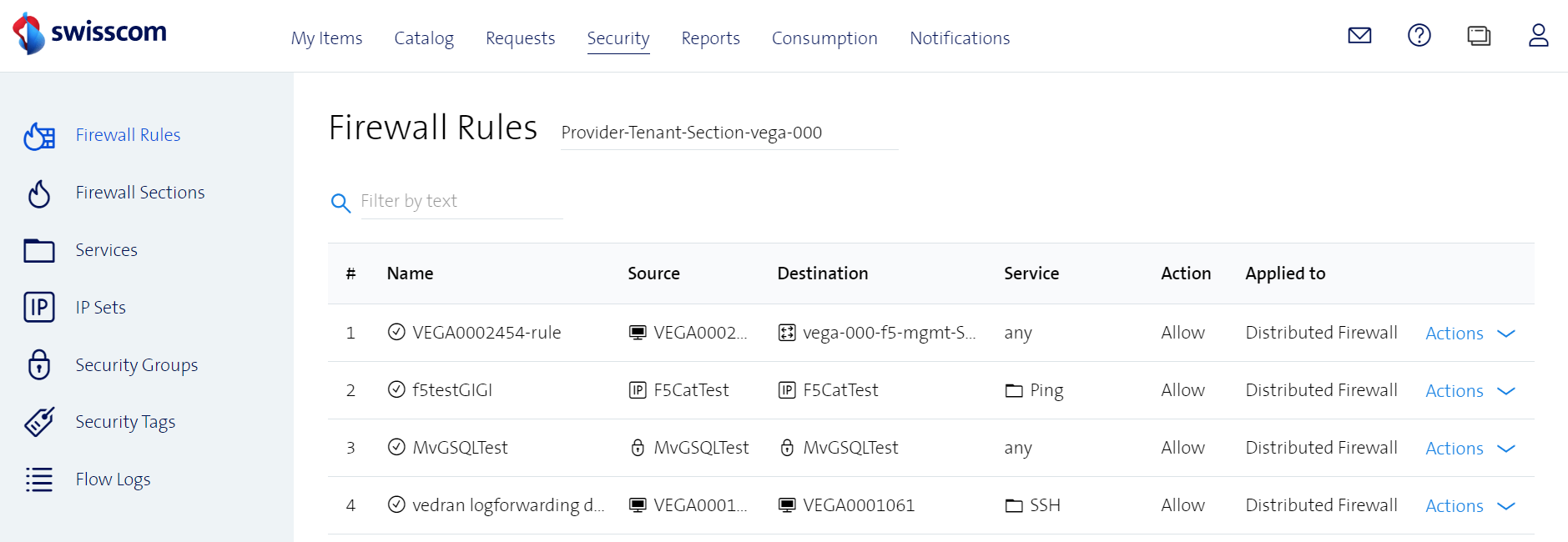
This will open a new window to define all the properties of a firewall rule. The properties are grouped in tabs (see sections below).
General
This sections defines the firewall rule name and the position at which the firewall rule will be inserted.

Source
This sections defines the source(s) for the firewall rule. The user has to choose an item type. Depending on the chosen item type, the portal will load the available items that the user can set as source(s).
On the left side you will see all the available items. Check the desired items that should be set as source(s) and click on the arrow pointing to the right. The selected items are added to the right side, to the source(s). A filter functionality exists to narrow down the list of possible elements.
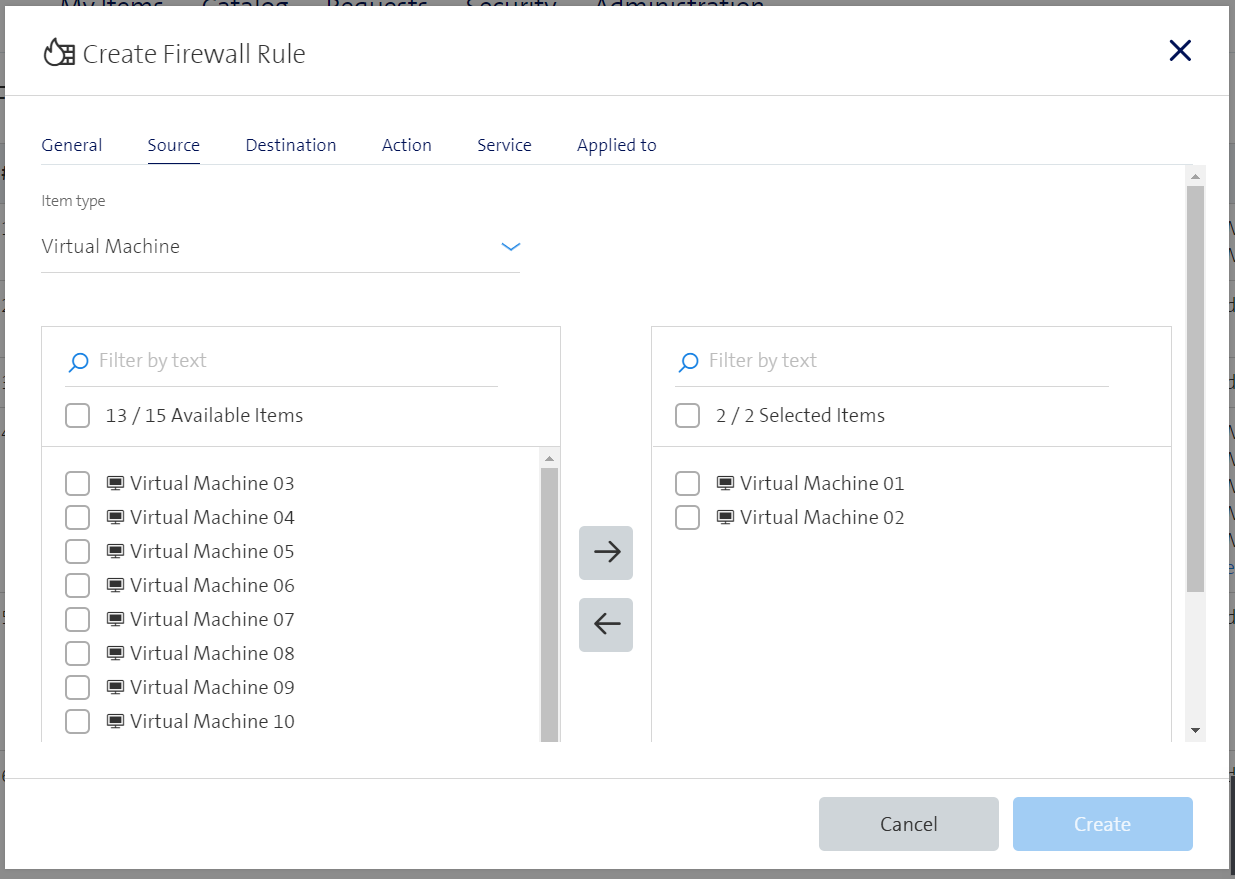
Destination
This sections defines the destination(s) for the firewall rule. The user has to choose an item type. Depending on the chosen item type, the portal will load the available items that the user can set as destination(s).
On the left side you will see all the available items. Check the desired items that should be set as destination(s) and click on the arrow pointing to the right. The selected items are added to the right side, to the destination(s). A filter functionality exists to narrow down the list of possible elements.
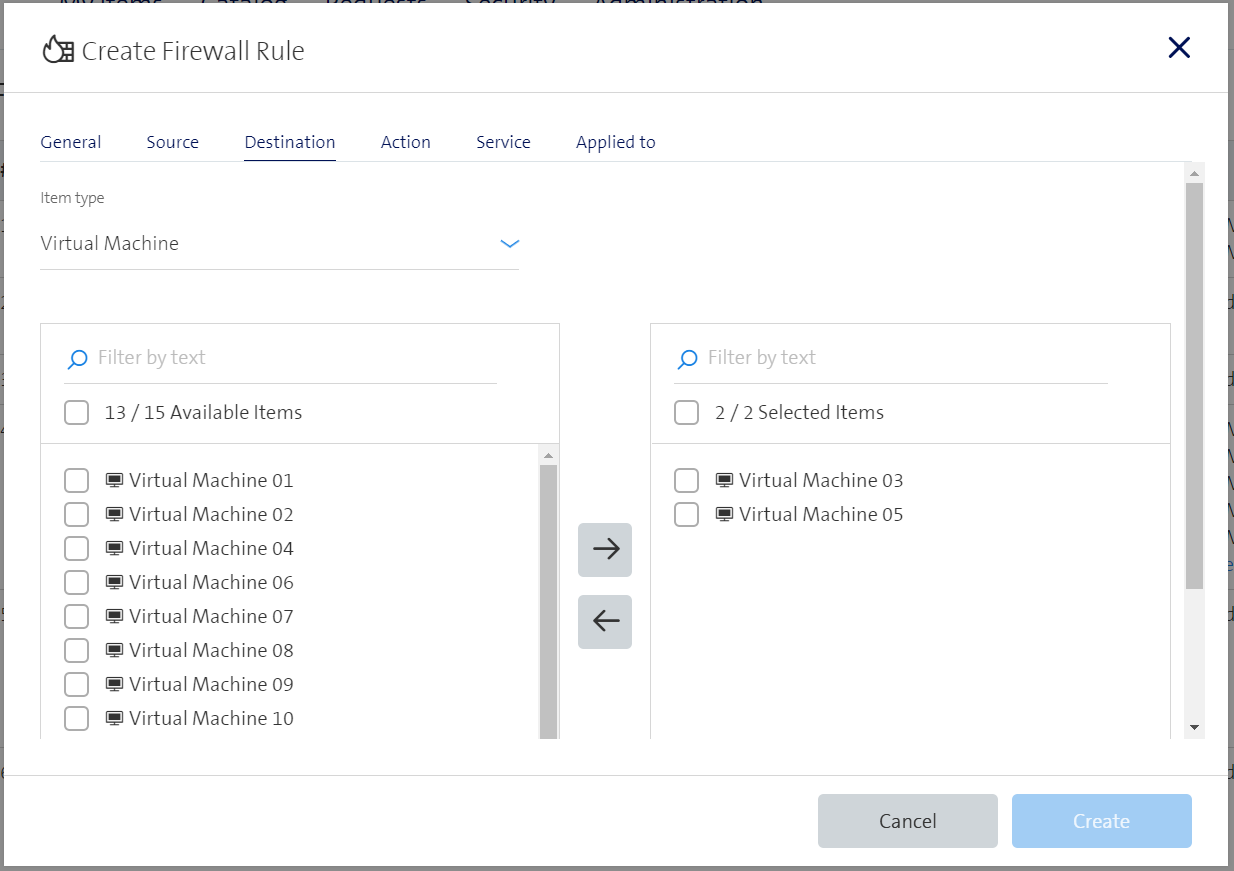
Action
This section defines the action for the firewall rule. The user can set the properties for Action, Direction, Packet Type, Enable Log and can also add comments.
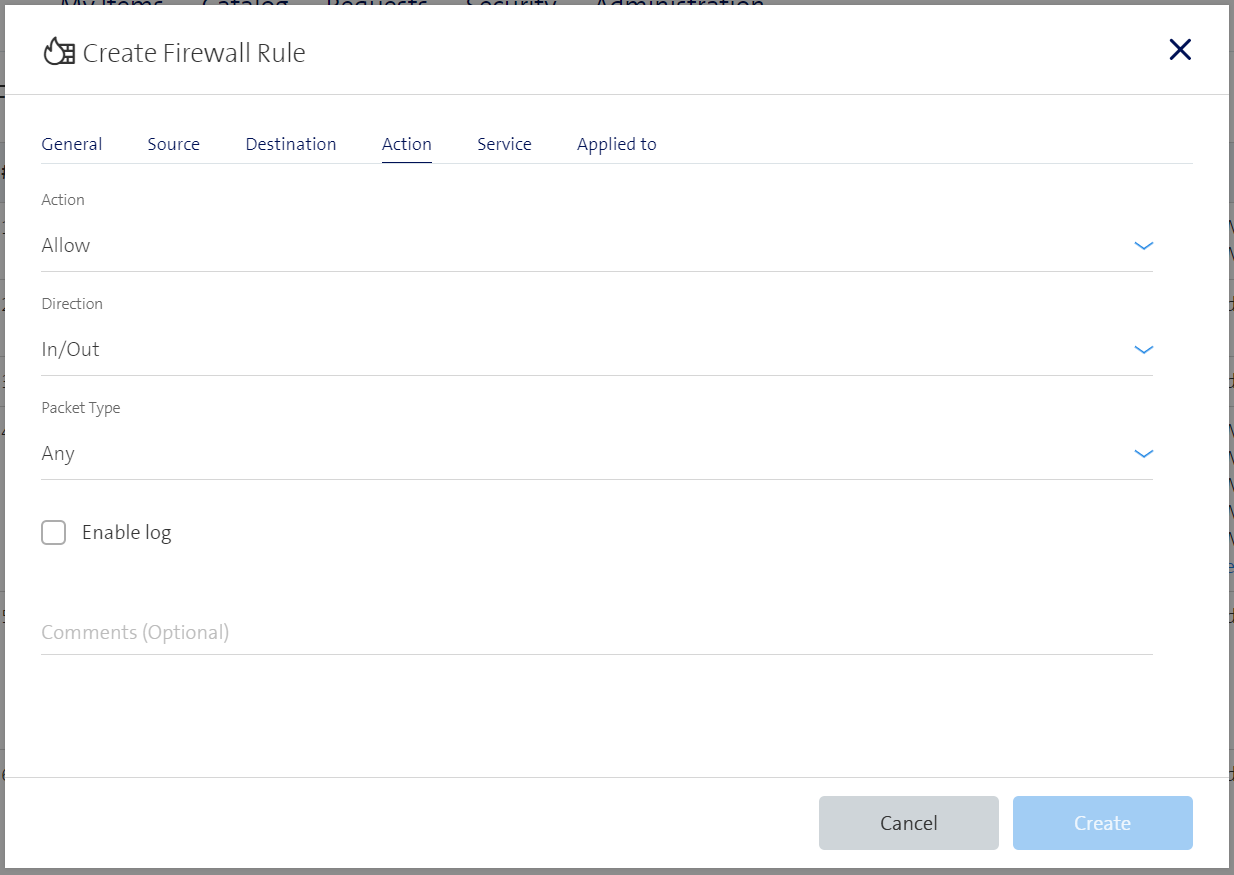
Service
This sections defines the service(s) for the firewall rule. The user has to choose an item type. Depending on the chosen item type, the portal will load the available items that the user can set as service(s).
On the left side you will see all the available items. Check the desired items that should be set as service(s) and click on the arrow pointing to the right. The selected items are added to the right side, to the service(s). A filter functionality exists to narrow down the list of possible elements.
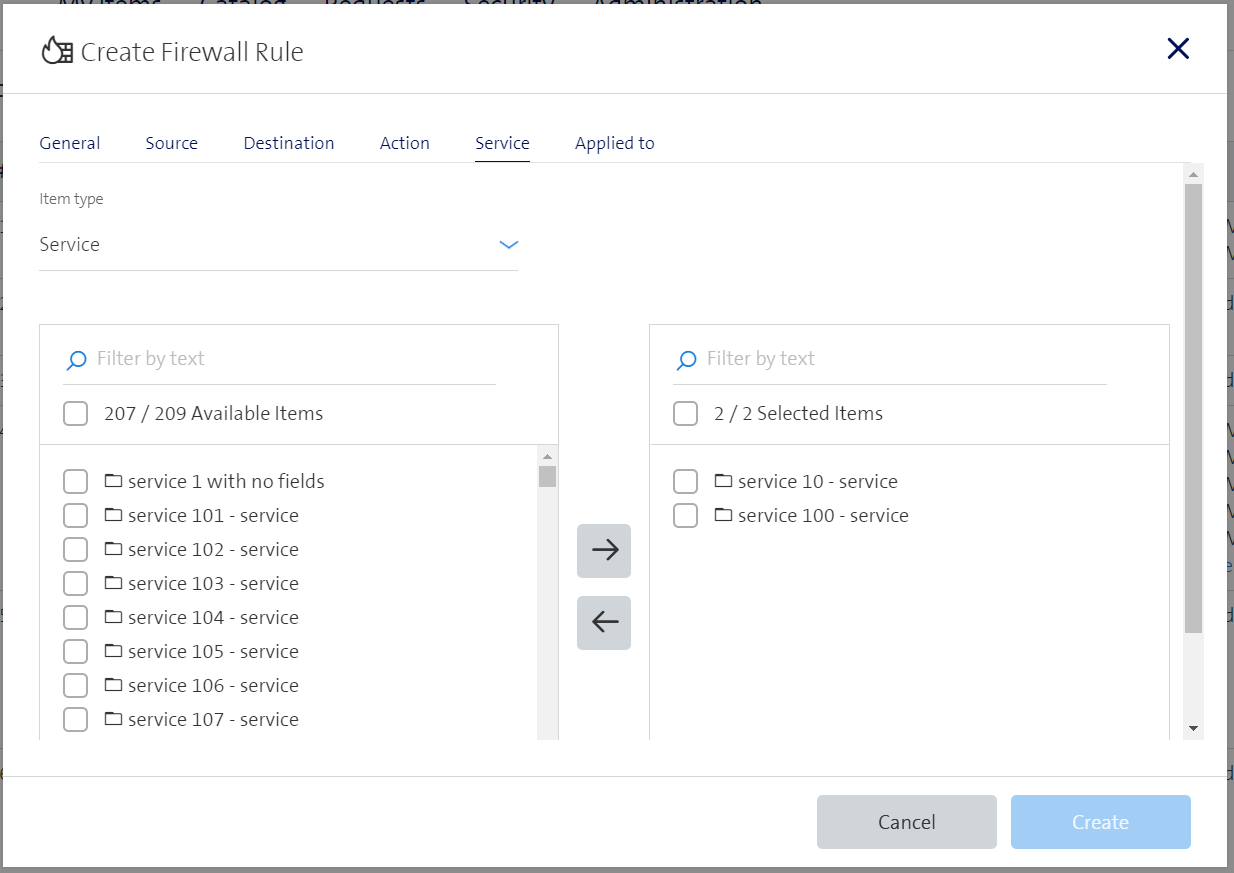
Applied to
This sections defines where the firewall rule is applied to. The user can either apply the rule on all clusters on which a distributed firewall is installed or select a specific Virtual Machine (VM).
To select a specific VM, un-check the box. On the left side you will see all the available VMs. Check the desired VM and click on the arrow pointing to the right. The selected VM is added to the right side. A filter functionality exists to narrow down the list of possible elements.
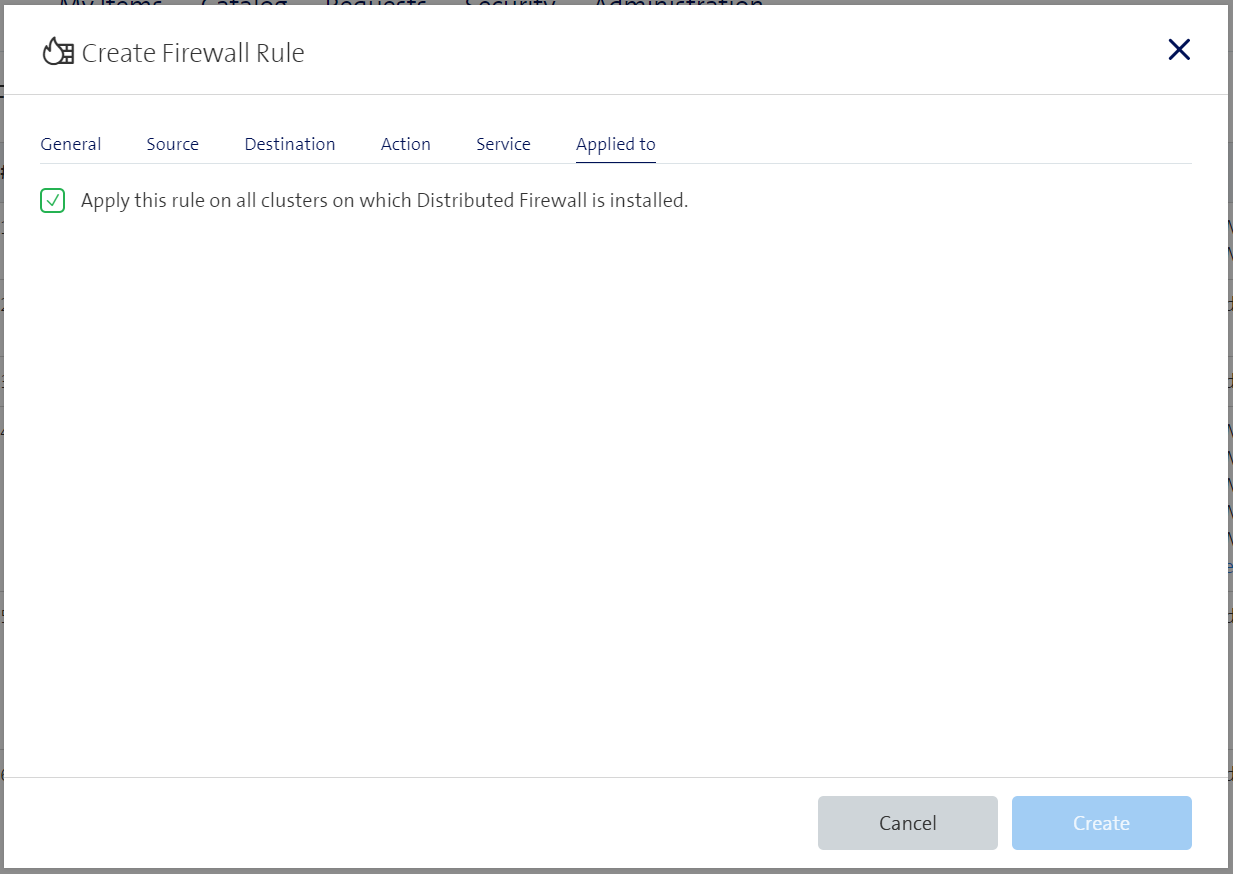
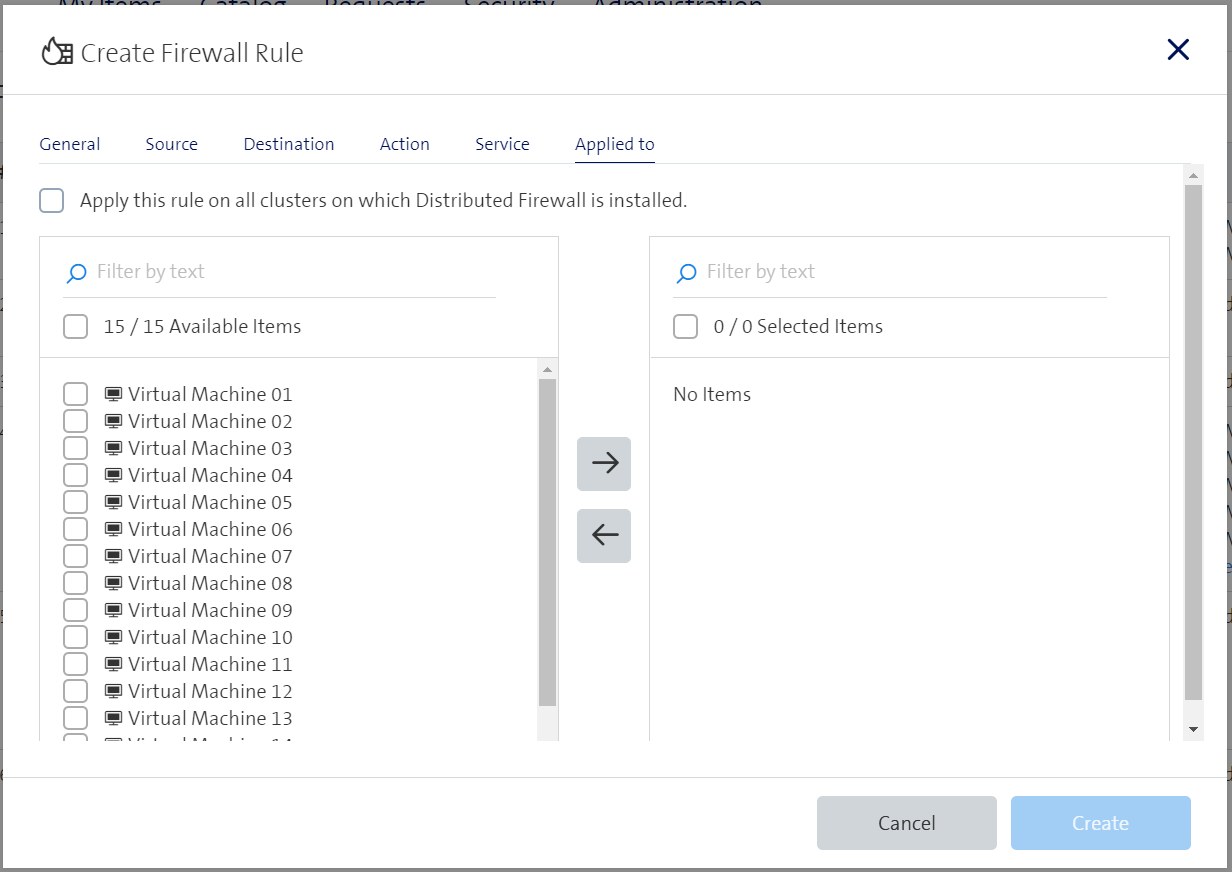
Edit a firewall rule
To edit a firewall rule click in the list view on the desired rule or click on Actions -> Edit. This will open a new window where the pre-filled properties can be edited.
The same properties as described under Create a firewall rule can be edited.
Delete a firewall rule
A firewall rule can be deleted by clicking on Actions -> Delete. This will open a new window to confirm the deletion of the firewall rule.