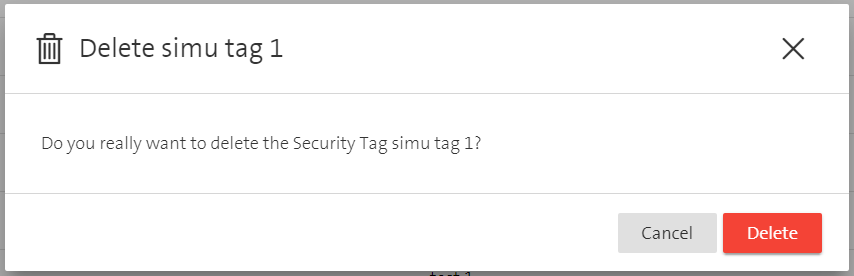Manage Security Tags
Unlike firewall rules, changes to security tags are applied directly after clicking Create / Submit in the corresponding window.
Create a security tag
A security tag can be created by clicking on Create Security Tag in the list view.
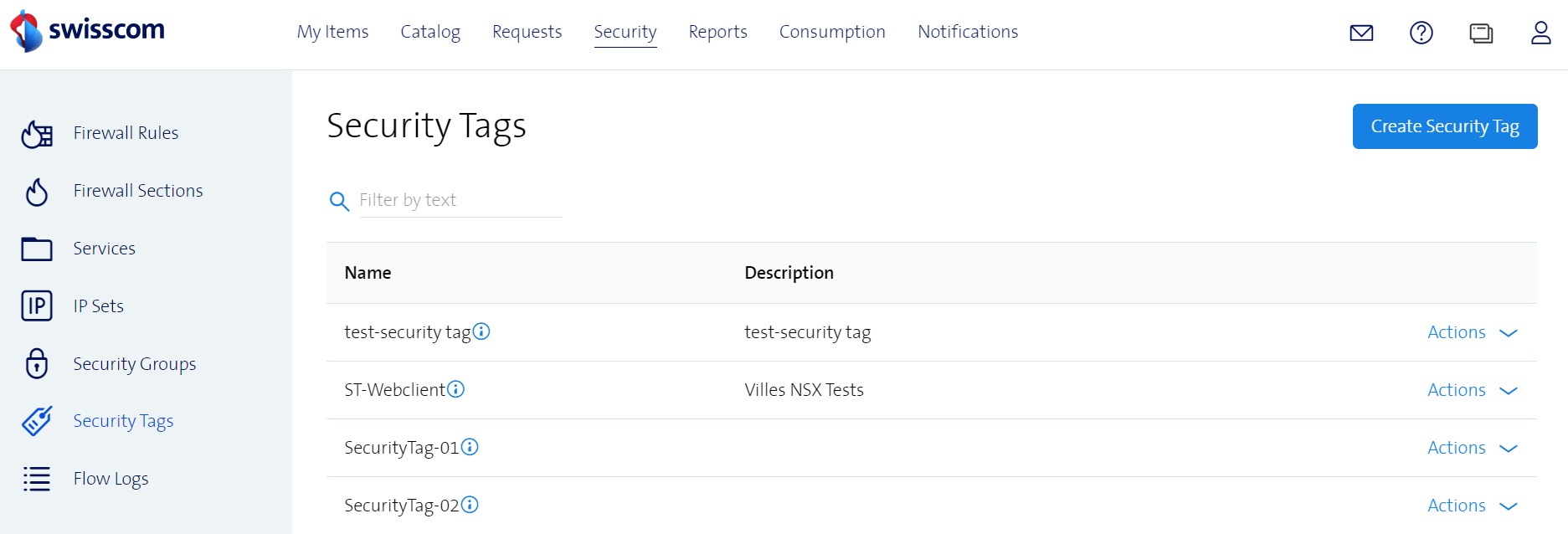
This will open a new window to define all the properties of a security tag. This view is split in two tabs. The first tab (General) holds the Name and Description.
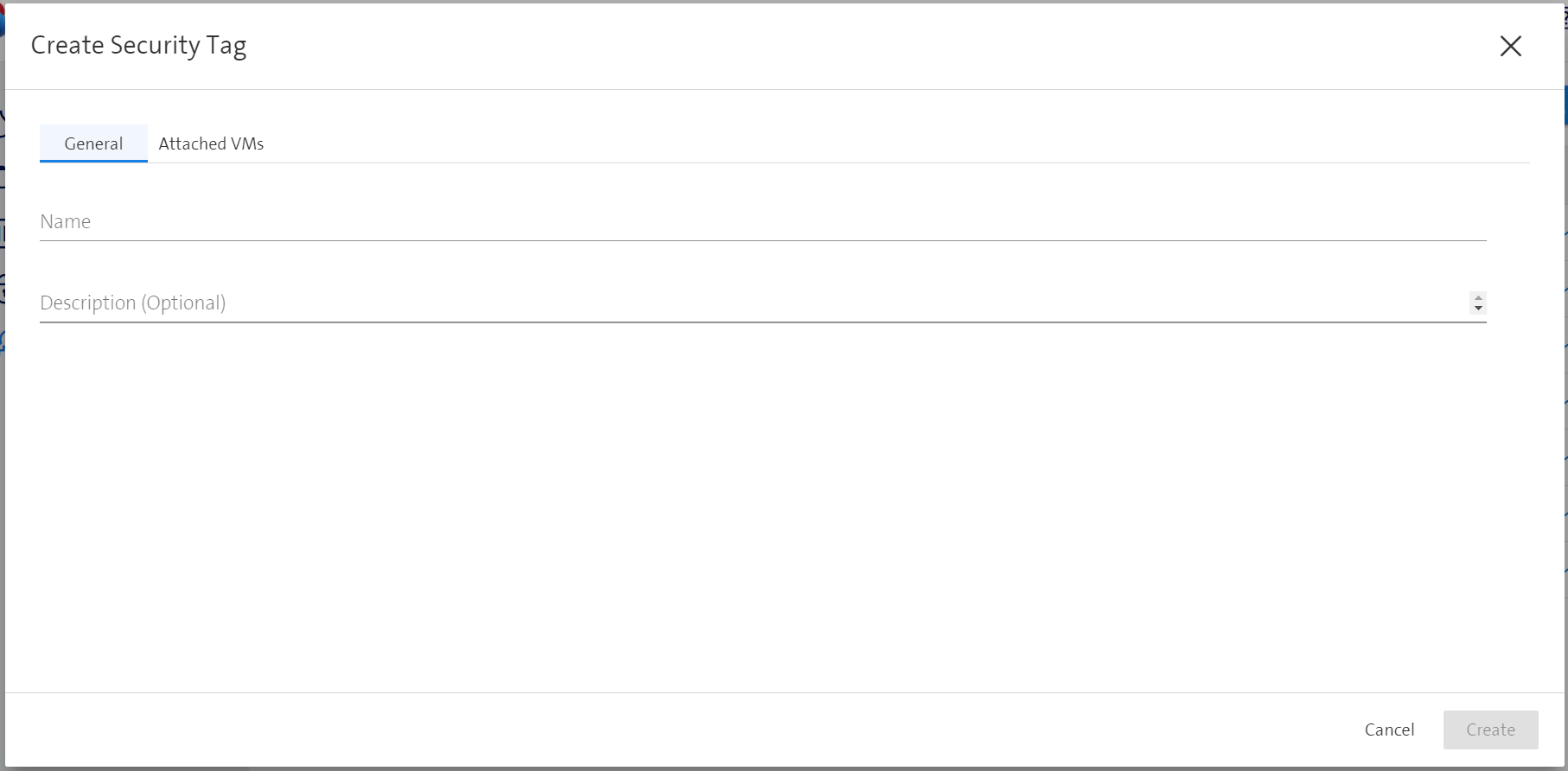
The second tab (Attached VMs) shows all VMs that can be attached to a security tag. The desired VMs can be selected on the left and moved to the right by using the arrow buttons. VMs placed in the right box will be tagged with this specific security tag.
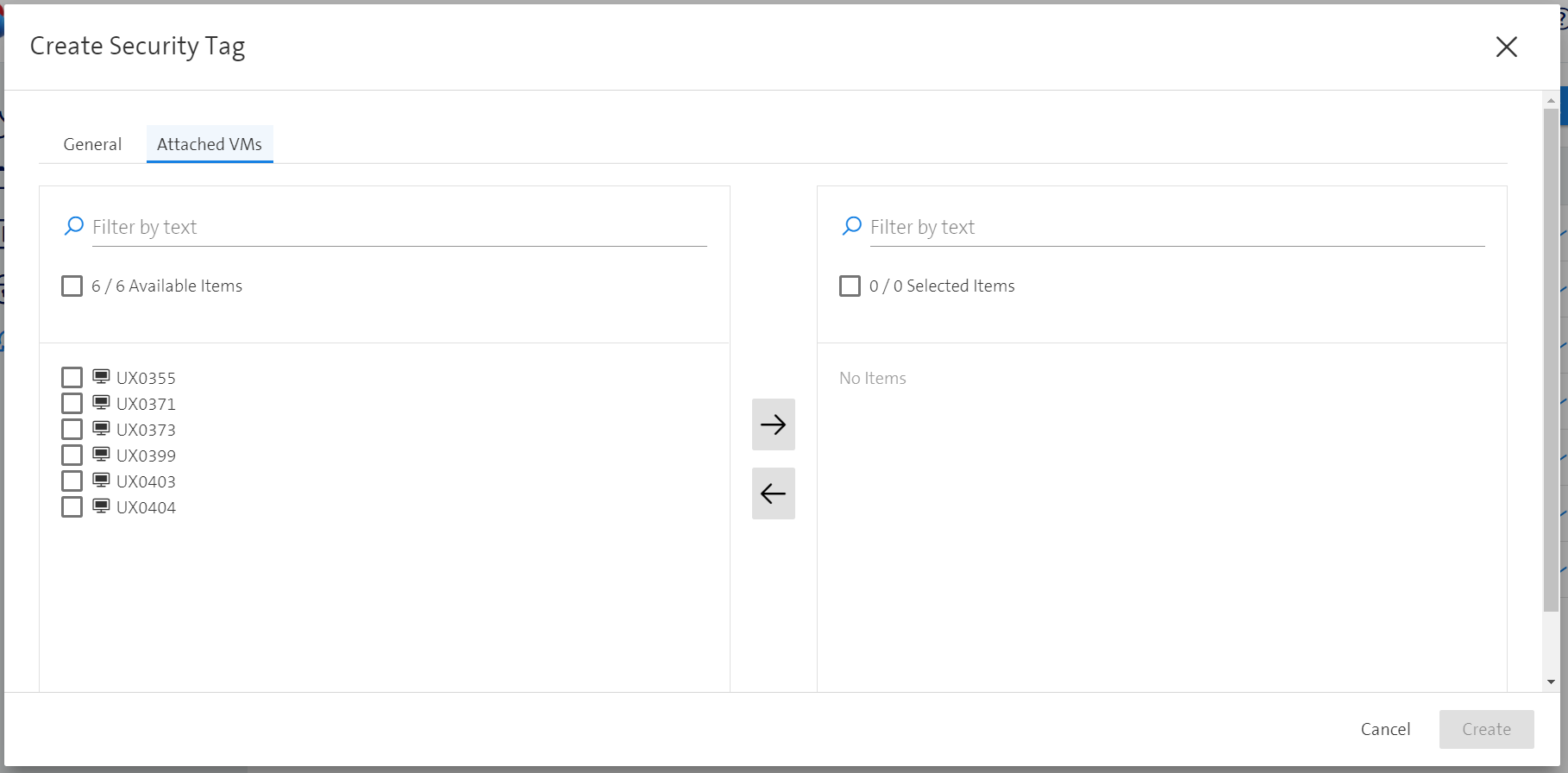
Edit a security tag
To edit a security tag it can be clicked in the list view. Alternatively, the security tag can be edited by clicking on Actions -> Edit. This will open a new window where the pre-filled properties can be edited.
The same properties as described under Create a security tag can be edited.
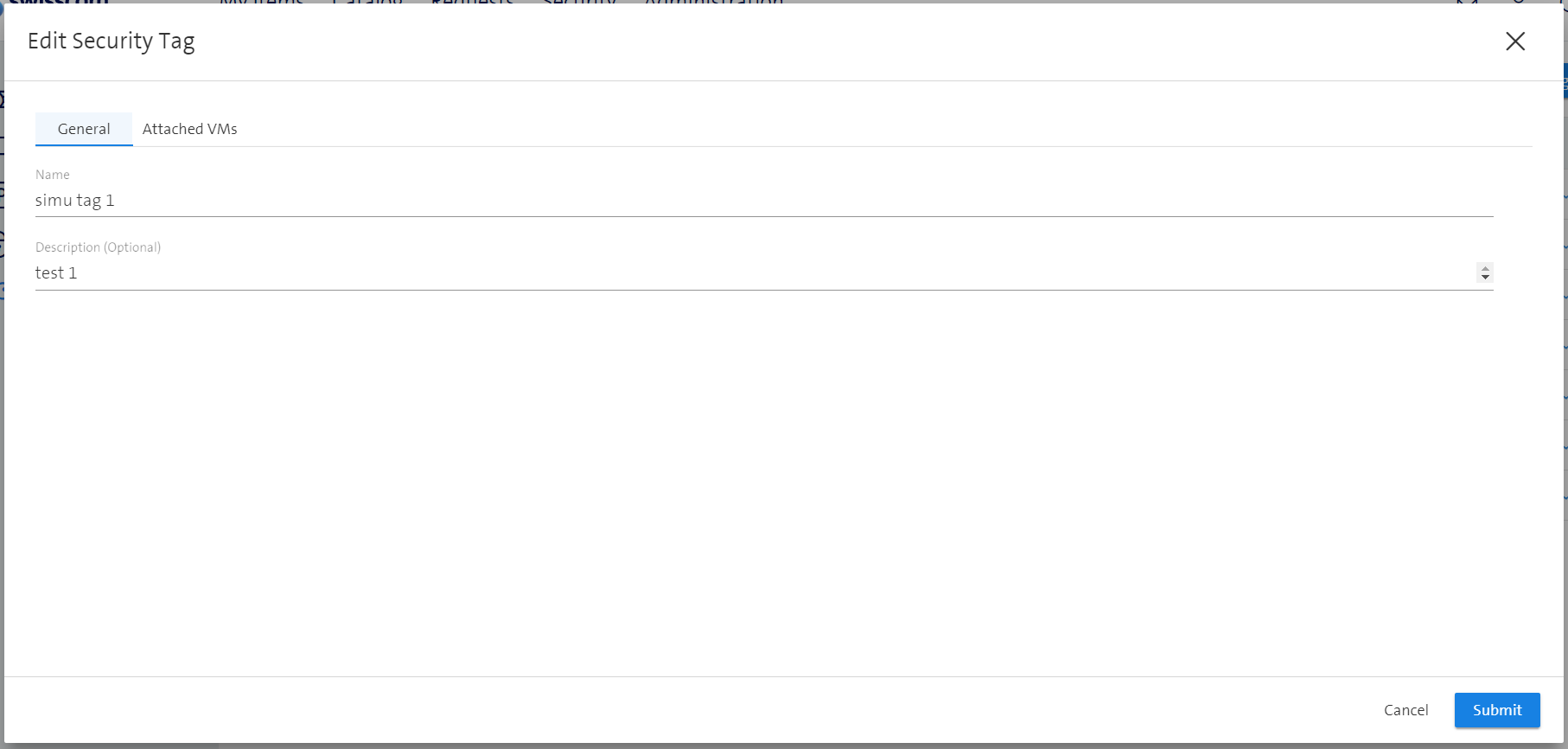
Delete a security tag
Deleting a security tag can be achieved by clicking on Actions -> Delete. This will open a new window to confirm the deletion of the security tag.