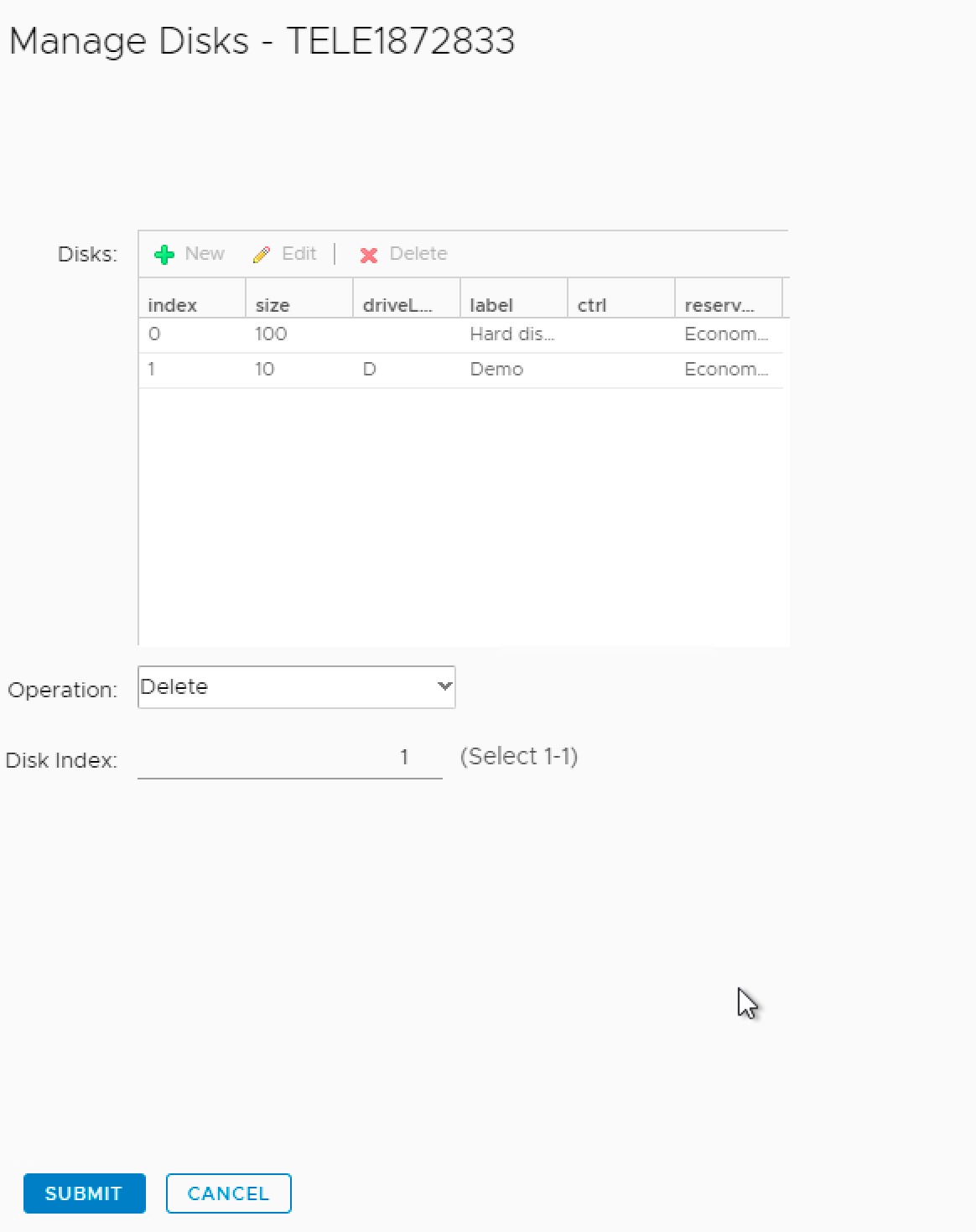Disk Management
All Swisscom Windows VMs must fulfill some requirements to pass the compliance check.
If the requirements are not met, it is not possible to exit the Temp Admin state.
Managed Windows distinguishes between file systems belonging to the basic OS and file systems belonging to the customer application. The base OS file systems must not be changed:
- The size of the OS disk must not be changed
- The size of the basic OS file systems must not be changed
- The content of the basic OS file systems must not be changed
- It is not allowed that the customer applications write data into the basic OS file systems
Disks added at deployment, as well as after deployment (day2), will be configured on the OS. There is no need to follow up on the OS.
Disk Requirements for Managed Windows
For the file systems of a Managed Windows to be compliant, the following requirements must be met:
- All additional disks must be formatted with NTFS
- Do not delete any Partition or disks in the Windows Disk manager
Add disk for a new VM
It is possible to add additional disks to a VM during the VM ordering process.
When ordering a Swisscom Windows VM, there is a Storage tab, where you can fill in the required data for the additional disk.
Once filled in, a new line will appear where more disks can be added. Leave the last line empty once all needed disks have been added.
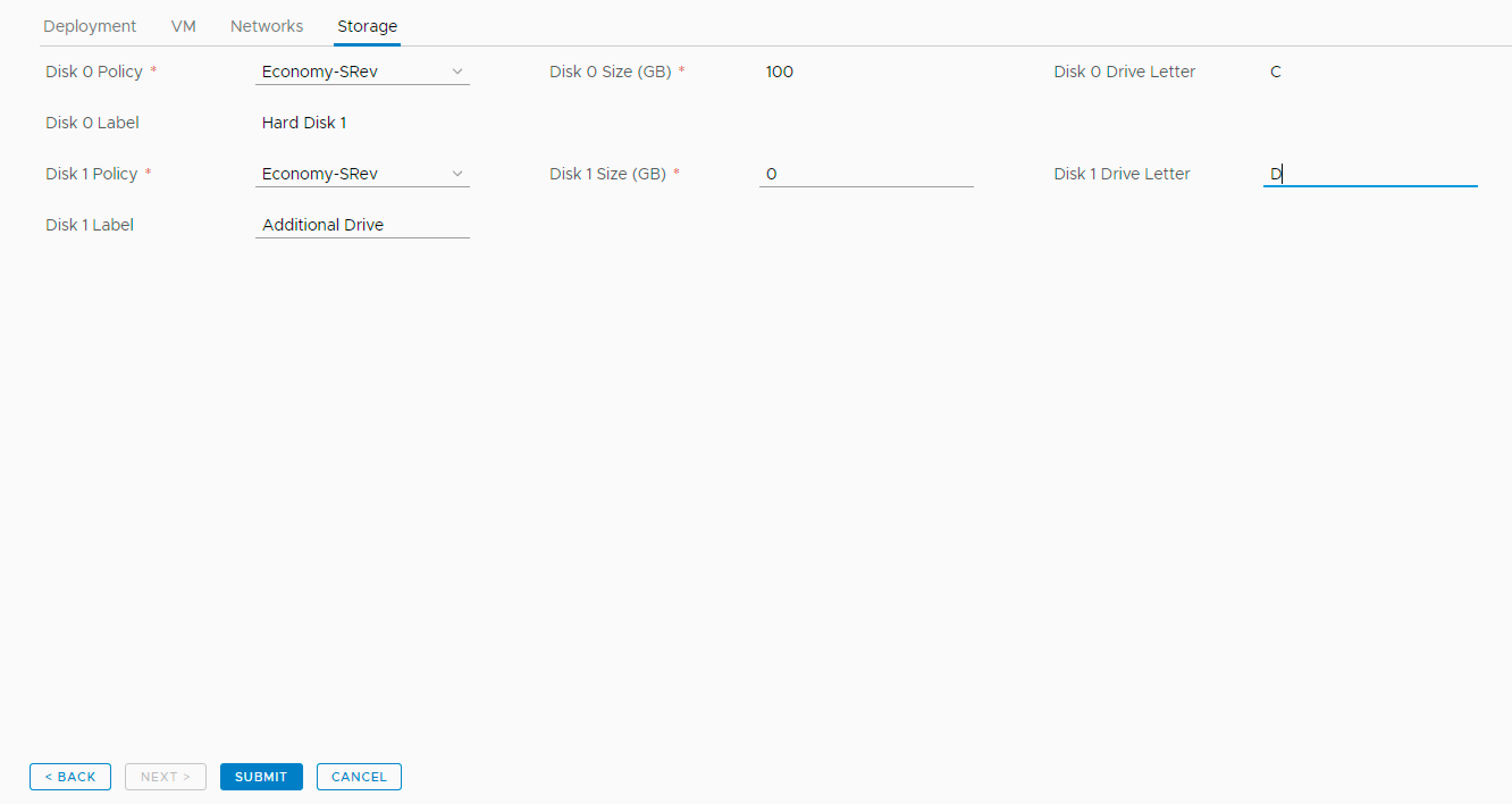
Remark:
- The maximum number of allowed disks is 10.
- The cumulated maximum size for all disks is 10240 GB.
Add disk for an existing VM
Use the following procedure to add a disk for an existing VM:
Change from the Swisscom portal to the vRA portal
Select the VM for which you want to add a disk in the vRA portal
Under Actions you can choose Manage Disks
Select Add at the operation dropdown menue
configure the capacity in GB, the storage reservation policy, disk label and the drive letter and click Submit
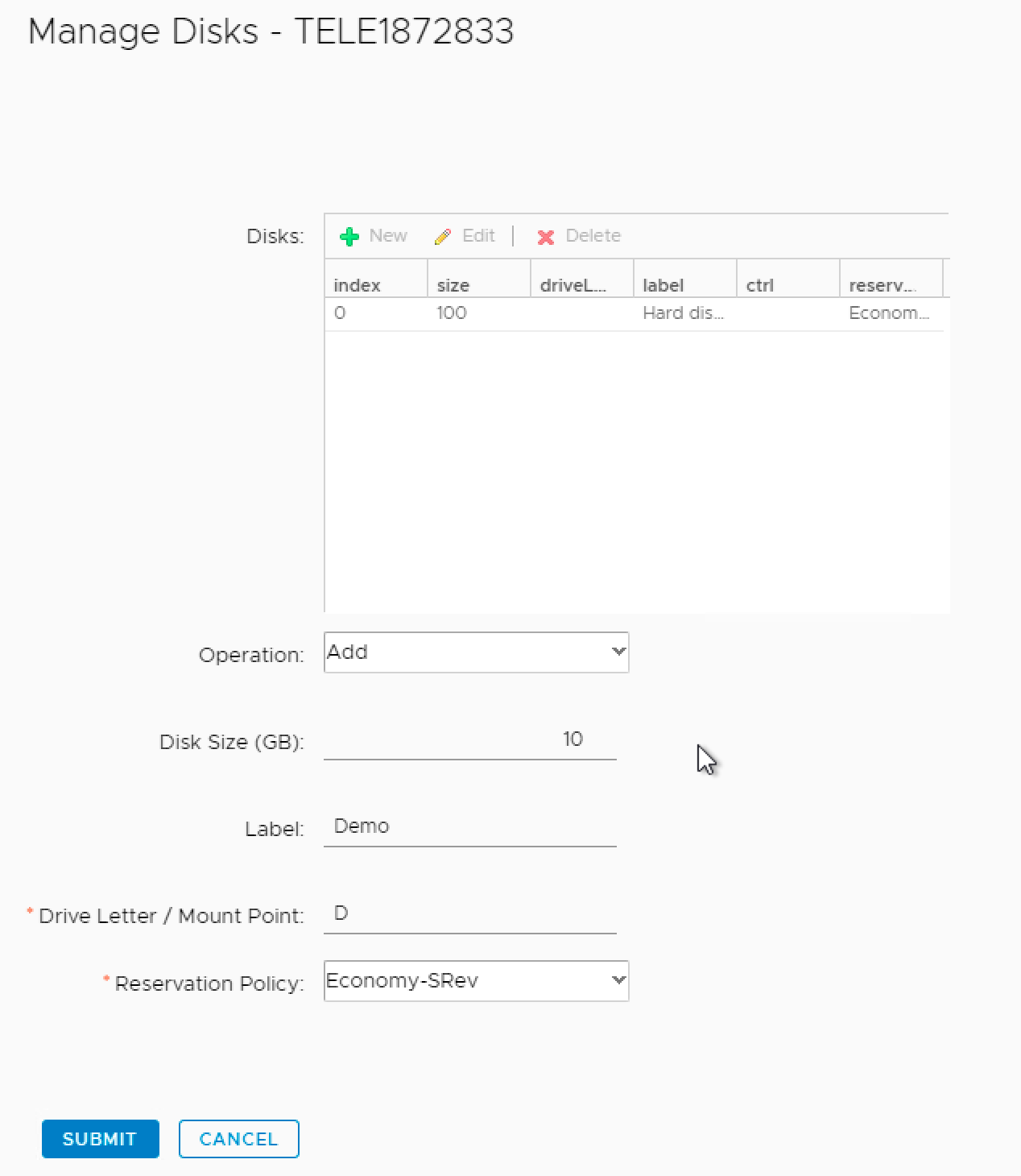
Repeat this process to add more disks.
Remark:
- The maximum number of allowed disks is 10.
- The cumulated maximum size for all disks is 10240 GB.
Extend disk
Use the following procedure to extend a disk for an existing VM:
Change from the Swisscom portal to the vRA portal
Select the VM for which you want to add a disk in the vRA portal
Under Actions you can choose Manage Disks
Select edit at the operation dropdown menue
Fill in the disk index for the disk you want to extend and fill in the extended size and click Submit
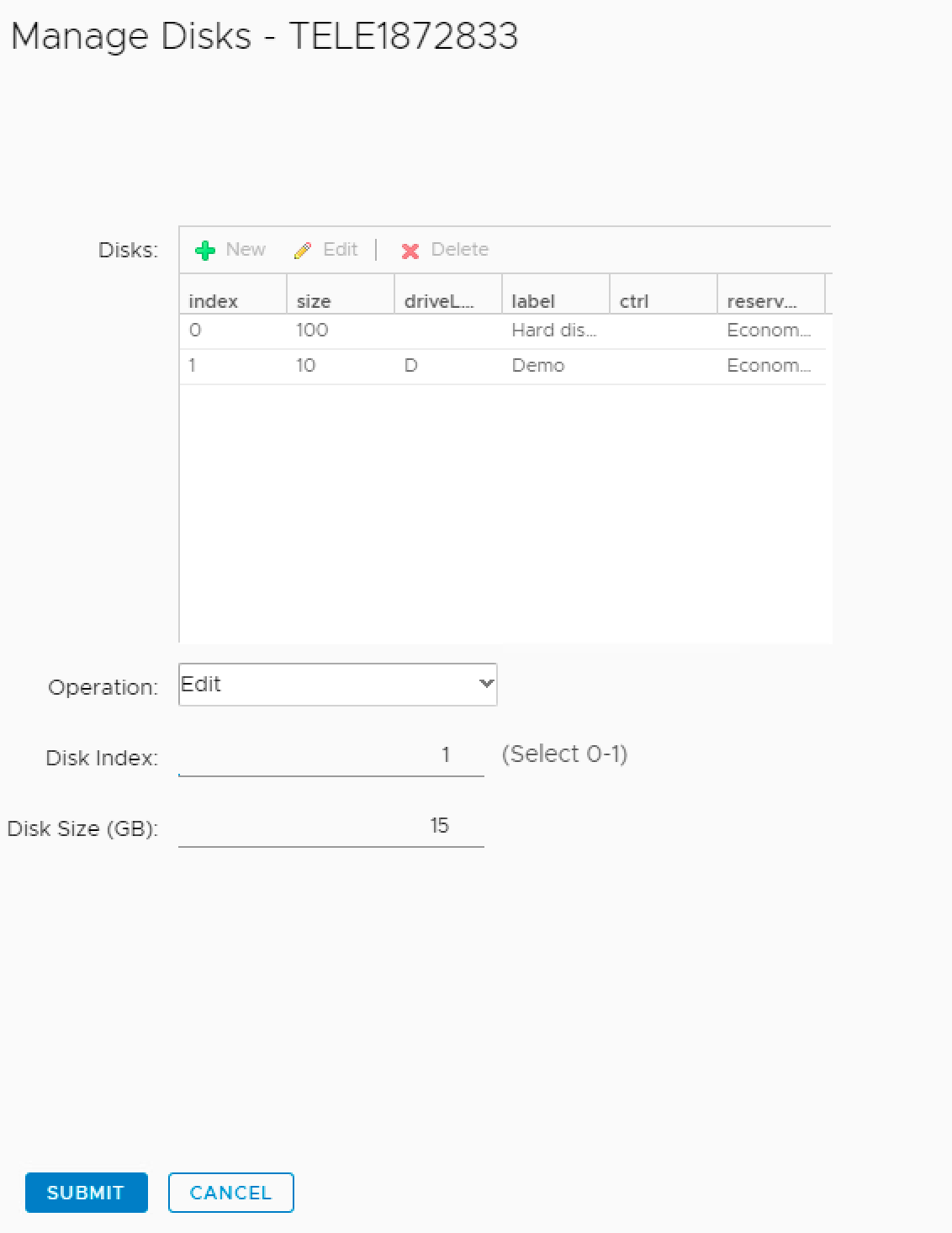
Remove disk
It is possible to remove a disk from a Swisscom Windows VM.
Please make sure that the disk is no longer used by the OS!
The Remove Disk action checks for content of the disk you try to remove. If there is still data on the disk, the disk will not be deleted.
Use the following procedure to remove a disk for an existing VM:
Change from the Swisscom portal to the vRA portal
Select the VM for which you want to add a disk in the vRA portal
Under Actions you can choose Manage Disks
Select delete at the operation dropdown menue
Fill in the disk index for the disk you want to delete and click Submit