Manage Business Groups
Create business group
You can create a new Business Group by clicking on Catalog -> Tenant Services -> Create Business Group.
Note: You need to have the Tenant Manager role in order to execute that blueprint.
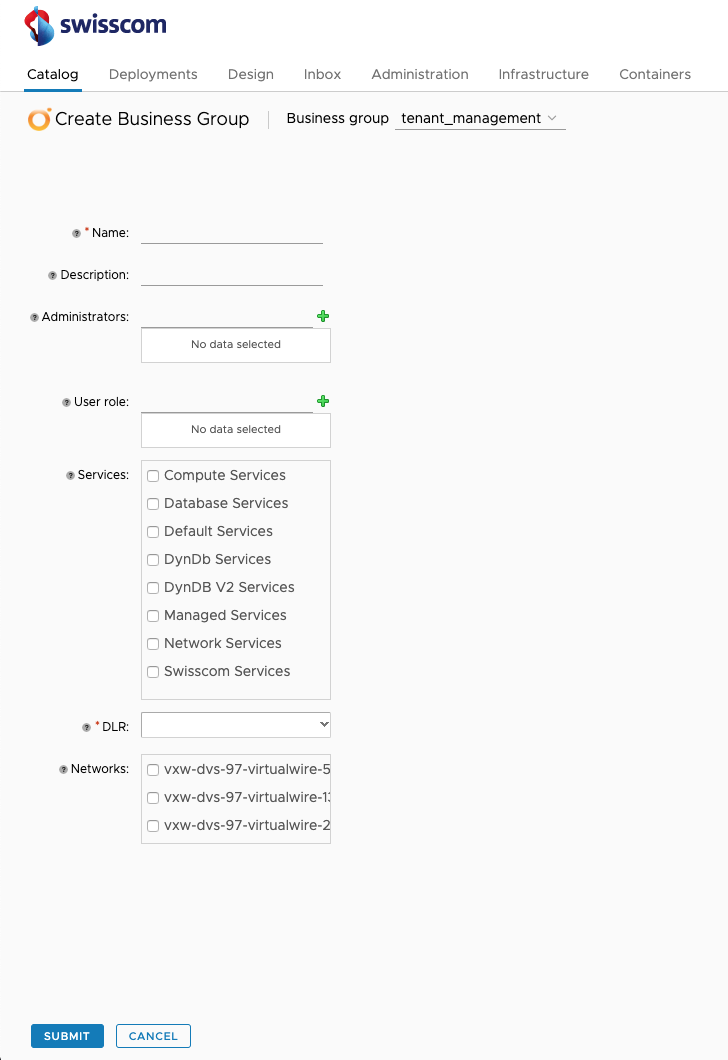
Parameters
| Parameter | Description | Mandatory |
|---|---|---|
| Name | The name of your business group | Yes |
| Description | Additional information about the business group | No |
| Administrator | User or group responsible for this business group. Can add, remove, edit users/permissions and assign services | No |
| User role | Users or groups that can request catalog items (blueprints) | No |
| Services | The services to entitle to the new business group | No |
| DLR | The uplink topology to be used by the business group to connect the VMs under the business group to the outside world | Yes |
| Network | The networks that will be available to be selected upon a VM creation | No |
| Custom Properties | The custom properties to push to the new business group | No |
Update business group
You can update a Business Group by clicking on Catalog -> Tenant Services -> Update Business Group.
Note: You need to have the Tenant Manager role in order to execute that blueprint.
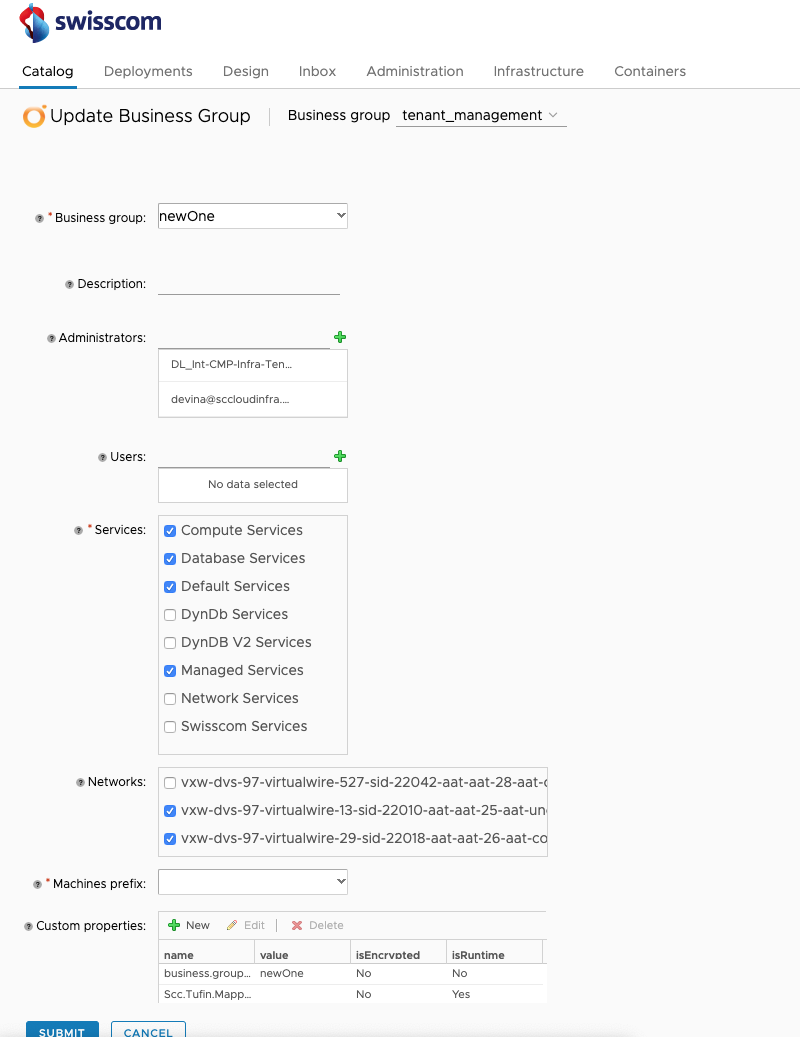
Parameters
| Parameter | Description | Mandatory |
|---|---|---|
| Business group | The business group to be updated | Yes |
| Description | The description of the business group to be update | No |
| Administrator | User or group responsible for this business group. Can add, remove, edit users/permissions and assign services | No |
| User Role | Users or groups with this role can request catalog items | No |
| Services | The services to entitle to the new business group | No |
| DLR | The uplink topology be used by the business group to connect the VMs under the business group to the outside world | Yes |
| Network | The networks that will be available to be selected upon a VM creation | No |
| Custom Properties | The custom properties to push to the new business group | No |
Delete business group
You can delete a Business Group in which you are member by clicking on Catalog -> Tenant Services -> Delete Business Group.
Note: You need to have the Tenant Manager role in order to execute that blueprint.
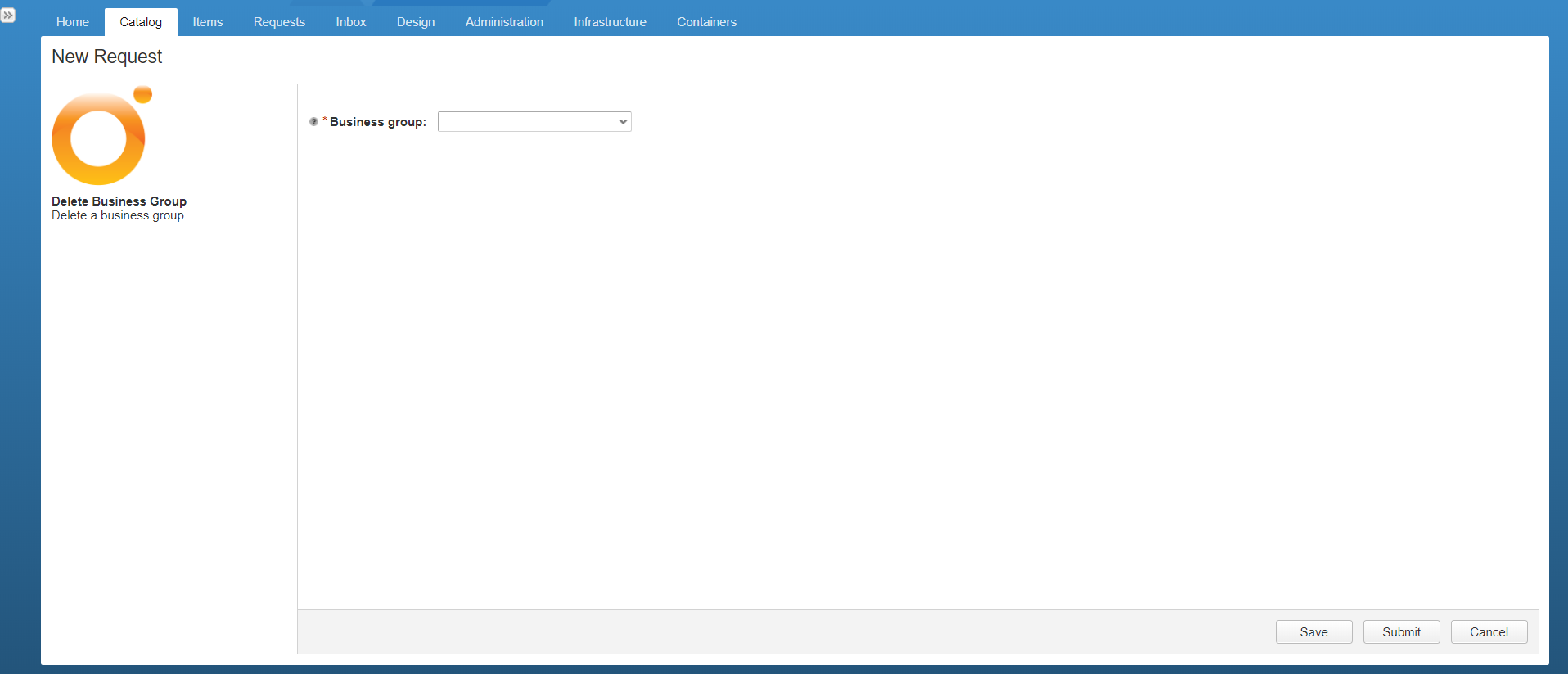
Parameters
| Parameter | Description | Mandatory |
|---|---|---|
| Business group | The name of the business group to be deleted | Yes |
Business group REST API Operations
This section shows how to use the REST API to create a new Business Group.
Get the catalog item:
(GET) https://<va-fqdn>/catalog-service/api/consumer/entitledCatalogItems?$filter=name eq 'Create Business Group'This will give you information about the catalog item. What you need is the 'id'.
Get the id of the Tenant Management business group:
(GET) https://<va-fqdn>/identity/api/tenants/<tenant>/subtenants?$filter=name eq 'tenant_management'What you need is the 'id'.
Send the request:
(POST) https://<va-fqdn>/catalog-service/api/consumer/entitledCatalogItems/<catalog_item_id>/requestsUsing the following payload as body:
{
"type": "com.vmware.vcac.catalog.domain.request.CatalogItemProvisioningRequest",
"catalogItemId": add_value_here,
"requestedFor": add_value_here,
"businessGroupId": add_value_here,
"description": add_value_here,
"reasons": add_value_here,
"data": {
"administrators": add_value_here,
"businessGroupName": add_value_here,
"businesssGroupDescription": add_value_here,
"customProps": null,
"machinesPrefix": add_value_here,
"selectedNetworks": [],
"selectedServices": [],
"sharedAccess": add_value_here,
"users": [],
"tenantName": add_value_here,
"username": add_value_here,
"DLRName": add_value_here,
"FabricGroupName": add_value_here
}
}
| Parameter | Description |
|---|---|
| catalogItemId | The id of the catalog item you requested. |
| requestedFor | The identifier of the user requesting the business group in format <user@domain>. |
| businessGroupId | The ID of the business group you requested. |
| businessGroupName | The name of the new business group. Allowed characters are a-z A-Z \d - . |
| customProps | Not supported. Set it to null. |
| machinesPrefix | The prefix defined for your tenant. Normally the tenant name in capital characters. |
| selectedNetworks | Array of string, every element correspond to a network name. |
| selectedServices | Array of string, every element correspond to a service name. |
| administrators | Array of string, every element correspond to a user identifier in format <user@domain>. |
| sharedAccess | Not used, set it to null. Per default all users set in 'users' will also be as 'sharedAccess'. |
| users | Array of string, every element correspond to a user identifier in format <user@domain>. |
| tenantName | The id of the tenant in capital letters. |
| username | The identifier of the user executing the call in format <user@domain>. |
Get the created business group:
(GET)
https://<vra-fqdn>/identity/api/tenants/<tenant>/subtenants?$filter=name eq 'new_bg_name'What you need is the 'id'.
Set the custom properties on the business group:
(PUT)
https://<vra-fqdn>/identity/api/tenants/<tenant>/subtenants/<new_bg_id>
Using the following payload as body:
{
"key": put_your_property_name,
"value": {
"type": "complex",
"classId": "iaas-custom-property",
"values": {
"entries": [
{
"key": "value",
"value": {
"type": "string",
"value": put_your_property_value
}
},
{
"key": "encrypted",
"value": {
"type": "boolean",
"value": false
}
},
{
"key": "prompt-user",
"value": {
"type": "boolean",
"value": false
}
}
]
}
}
}
