Clone Pluggable Database PDB
API Documentation
Please reference the API documentation for the detailed specification of the available PDB resource actions.
Step 1 - PDB Action: Clone PDB
Be aware, that database cloning can be a very resource intensive operation. Especially cloning large databases can exeed the standard configuration settings and resources. Pls. consult chapter Large Data Operations before cloning a large PDB.
Select Clone PDB from the PDB Actions dropdown list.
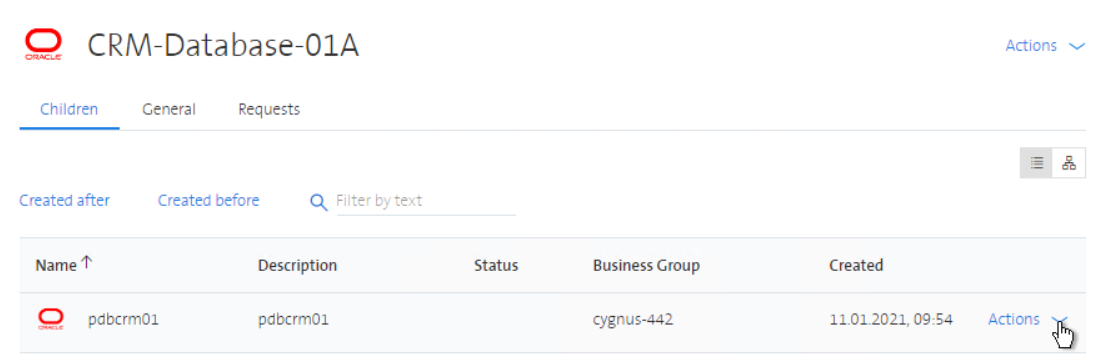
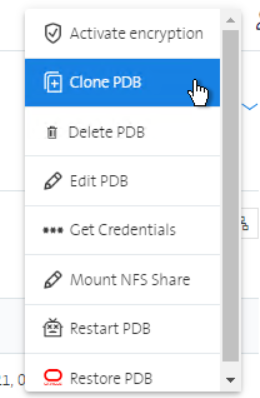
Step 2 - PDB Cloning Page
The PDB cloning page displays all PDB deployment parameters that can/must be changed for the clone.
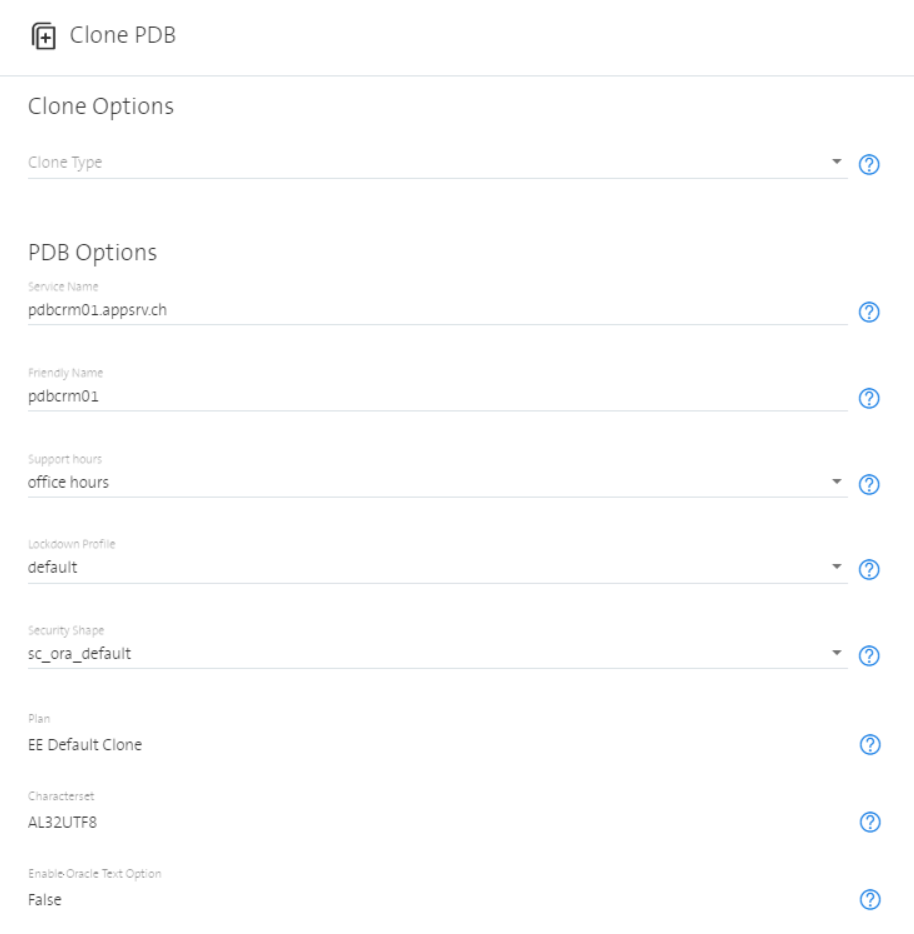
Step 3 - Clone Options
The clone options define the Clone Type for the cloned PDB: SNAPSHOT, FULL or RESTORE
Example Screenshot for clone type SNAPSHOT.

If the clone type is RESTORE two additional inputs are displayed. One for the restore timestamp (PDB Clone Timestamp) and antoher one for selecting the target CDB (Target CDB).
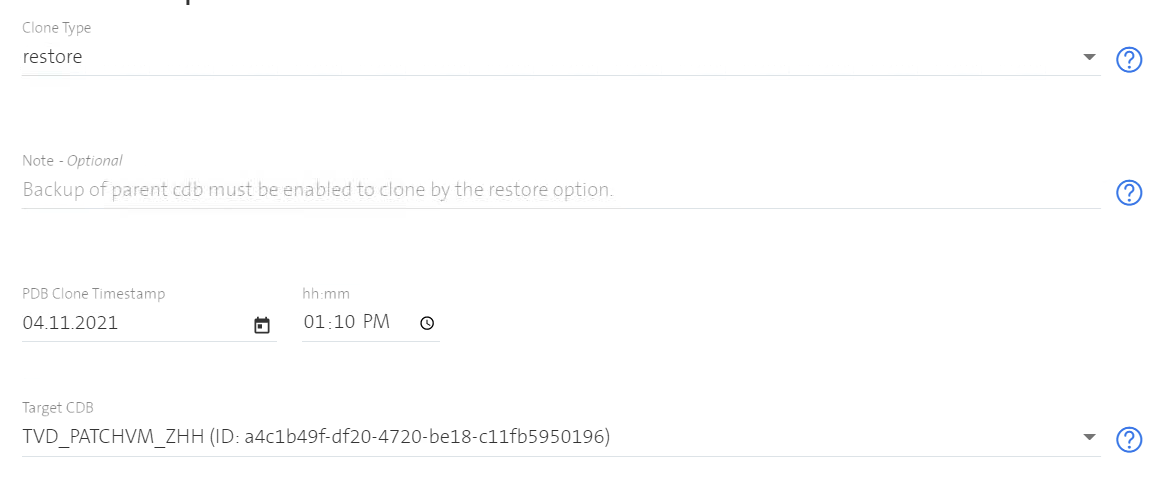
The checkbox PDB Replication is shown in two cases:
- The clone type is FULL and the source PDB belongs to an ADVANCED CDB
- The clone type is RESTORE and the target PDB belongs to an ADVANCED CDB Once enabled the cloned PDB will be available on the standby database as well.
Step 4 - Service Name
Service Name specifies the service name (with or whithout domain) and it must be unique within the same CDB.
You don't need to specify a domain in the service name. If you do not specify a domain, the standard domain "vmmgmnt.trivadis.com" will be added automatically. In this case you have to specify the service name including the standard domain to connect to your database. With the "get credential" function you always get the correct connect string.
Syntax for PDB service name: (leading number(s) allowed; size: 1-64 characters):
regexp: [a-zA-Z0-9]+[a-zA-Z0-9\\-\\.\\_]{0,64}
Example Screenshot for Service Name pdbcrm01-dev.appsrv.ch.
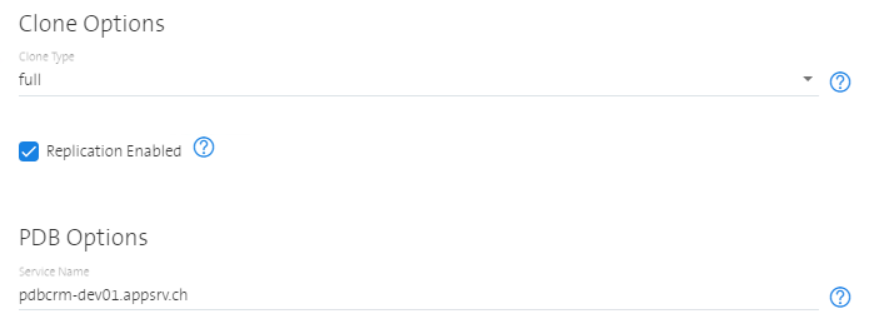
Step 5 - Friendly Name
Friendly Name can be used to identify the Pluggable Database among other PDBs.
You are able to apply your own naming standards. The friendly name will not be used internally. The name must be unique per CDB.
Example Screenshot for Friendly Name pdbcrm01-dev.
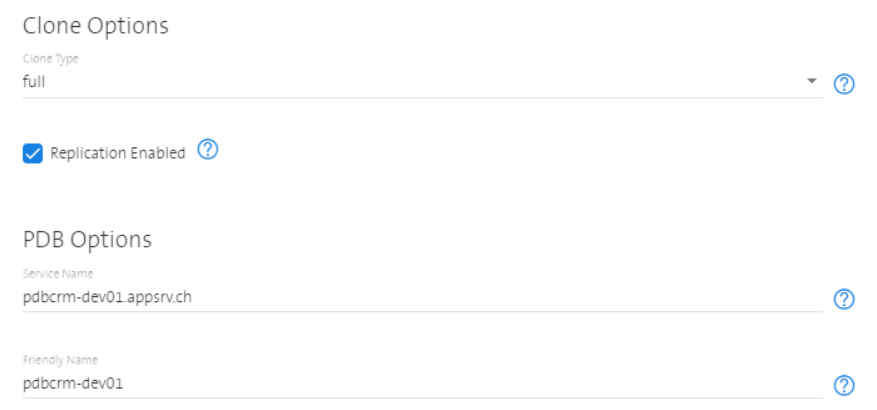
Step 6 - Support Hours, Lockdown Profile and Security Shape
Support Hours, Lockdown Profiles and Security Shape properties can optionally be changed for the cloned PDB. See step 6-8 under Create Pluggable Database PDB for more details.
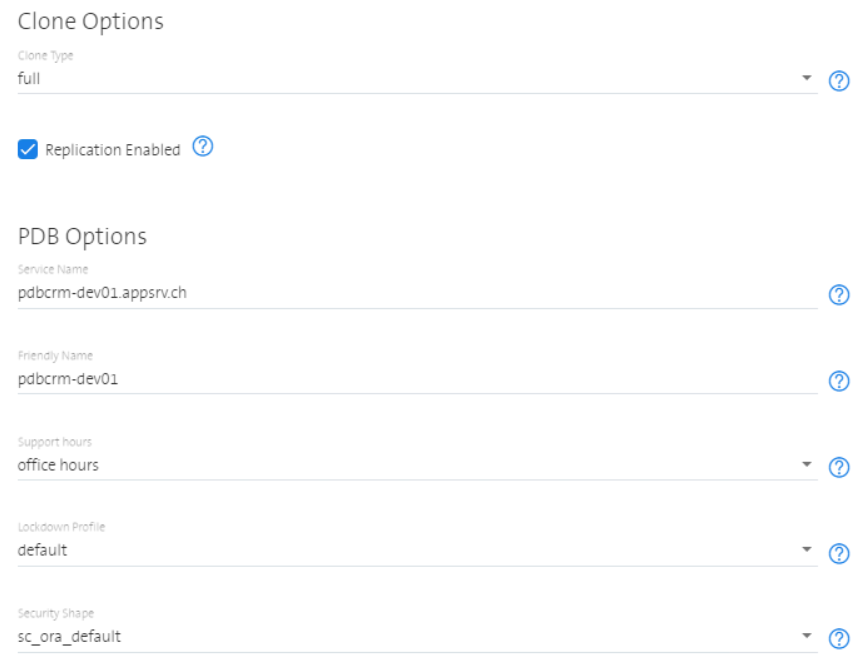
Plan, Characterset and Enable Oracle Text Option are read only respectively cannot be changed at clone creation time. The option Oracle Text can be enabled later when the clone is completed. This action is available as resource action.
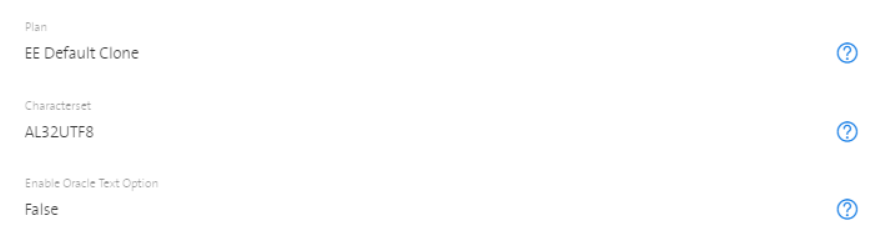
Step 7 - Clone PDB
Review all the values entered and start the PDB clone workflow by pressing the Clone PDB button. The button can not be pressed when not all field values are set properly.
Show progress of Clone
Once the clone is submitted, the progress can be monitored under tab Requests.
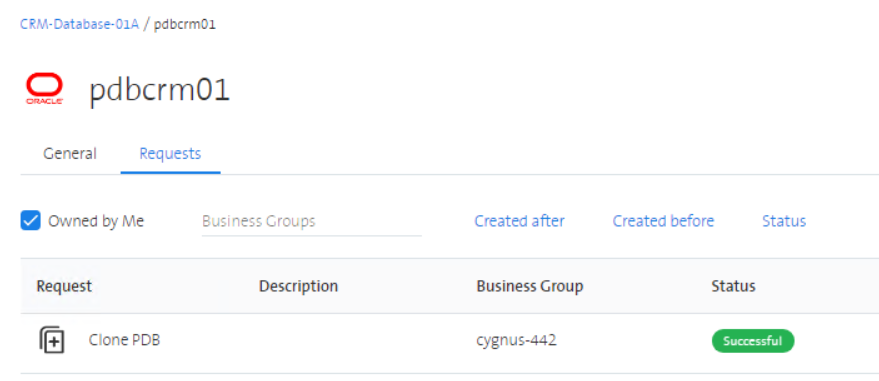
Review the Result
After the workflow has been executed (Status Successful), you can retrieve the details of your cloned PDB by selecting the PDB.
Example Screenshot for new created Pluggable Database pdbcrm01-dev.
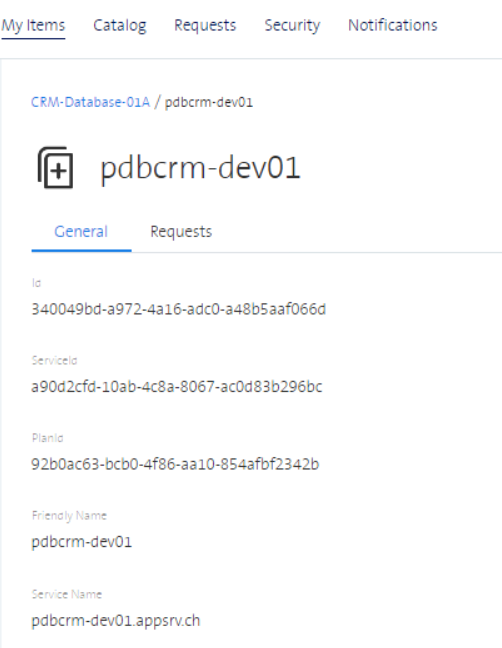
Get Credentials
A cloned PDB has the same logins as its source and therefore the initial password can be ignored under Get Credentials. The necessary connection details can be retrieved with the Get Credentials action.
